Prerequisite:
Step by Step:
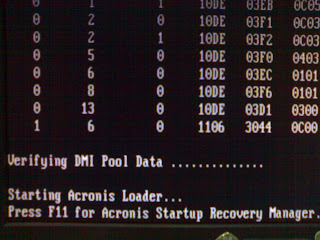
Power on computer and when you see:
Starting Acronis Loader...
Press F11 for Acronis Startup Recovery Manager
Press F11 (Function Key)
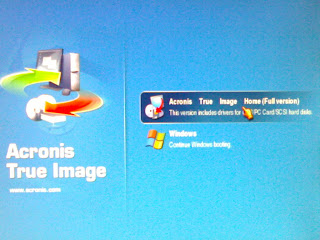
On the Main Acronis Login screen, please select Acronis True Image Home (Full version)
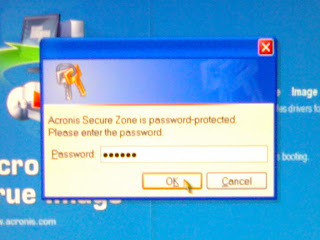
Acronis True Image Home allow you to set password to security purposes.
Key in necessary password.
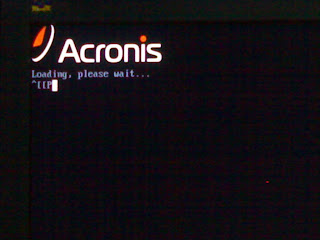
Acronis
Loading, please wait...
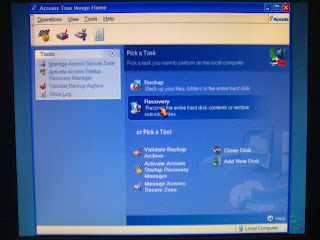
Acronis True Image Home Main Menu
Please select Recovery
Recovery: recover the entire hard disk contents or restore individual files.
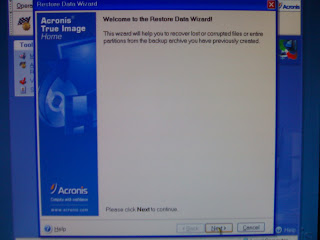 Welcome to the Restore Data Wizard!
Welcome to the Restore Data Wizard!
This wizard will help you to recover lost or corrupted files or entire partitions from the backup archive you have previously created.
Please click Next to continue.
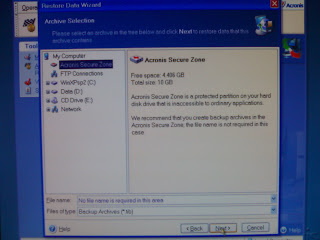
Archive Selection:
Please select 'Acronis Secure Zone' in the tree and click Next to restore data that this archive contains.
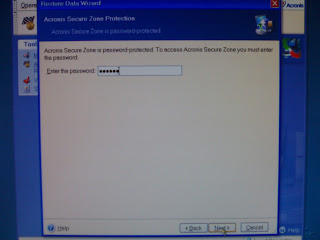
Acronis Secure Zone Protection:
Acronis Secure Zone is password-protected
Please enter the password and click Next to continue.
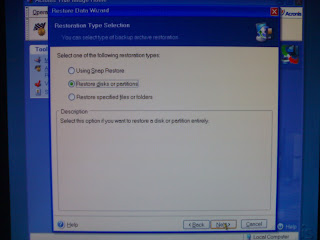 Restoration Type Selection: You can select type of backup archive restoration.
Restoration Type Selection: You can select type of backup archive restoration.
Choose 'Restore disks or partitions'
Descriptions: Select this option if you want to restore a disk or partition entirely.
Please click Next to continue.
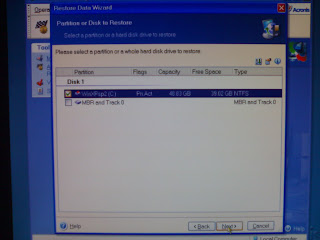
Partition or Disk to Restore:
Select a partition or a hard disk drive to restore
Please select/tick the 'Disk 1; (C:) drive partition; Flags: Pri Act' as shown in the picture
Please click Next to continue.
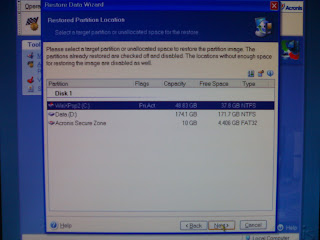 Restored Partition Location: Select a target partitions or unallocated space for the restore
Restored Partition Location: Select a target partitions or unallocated space for the restore
Please select 'Disk 1; (C:) drive partition; Flags: Pri Act' as shown in the picture
Please click Next to continue.
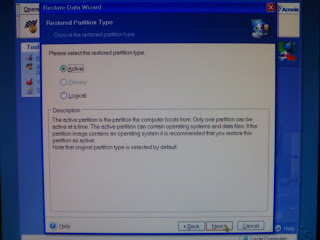 Restored Partition Type:
Restored Partition Type:
Choose the restore partition type
Please select 'Active'
Note that original partition type is selected by default.
Please click Next to continue.
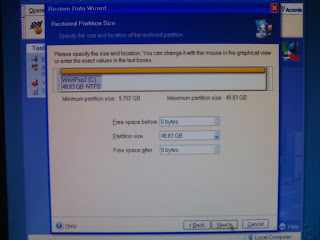
Restored Partition Size:
Specify the size and location of the restored partition
Leave default setting
Please click Next to continue.
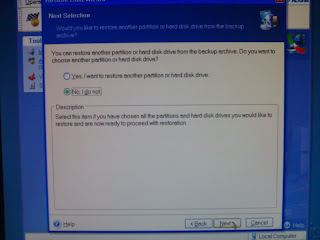
Next Selection:
Would you like to restore another partition or hard disk drive from the backup archive?
Please select 'No, I do not' and click Next to continue.
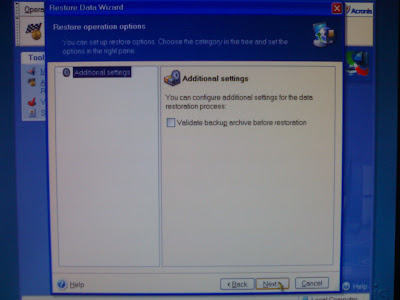 Restore operations options:
Restore operations options:
You can set up restore options. Choose the category in the tree and set the options in the right pane.
Leave default setting
Please click Next to continue.
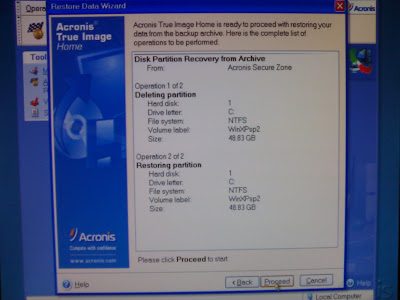
Acronis True Image is ready to proceed with restoring your data from the backup archive. Here is the complete list of operations to be performed.
Please click Proceed to start.
- Acronis True Image 10.0 installed on the system
- Activated Acronis Startup Recovery Manager
- Created a new full backup archive from first time Windows installation
- Backup all necessary data on (C:) drive to other partitions or external drive
Step by Step:
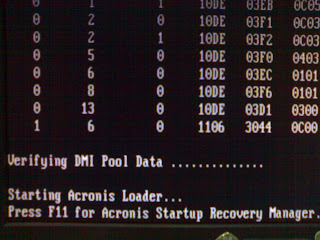
Power on computer and when you see:
Starting Acronis Loader...
Press F11 for Acronis Startup Recovery Manager
Press F11 (Function Key)
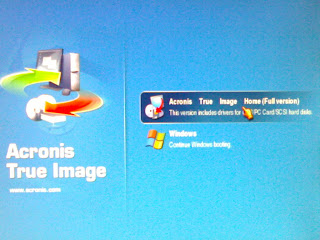
On the Main Acronis Login screen, please select Acronis True Image Home (Full version)
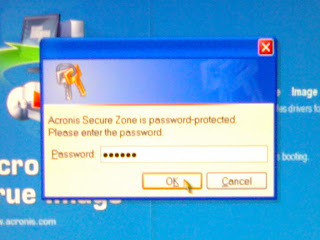
Acronis True Image Home allow you to set password to security purposes.
Key in necessary password.
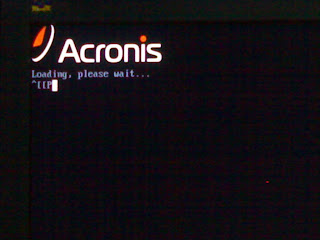
Acronis
Loading, please wait...
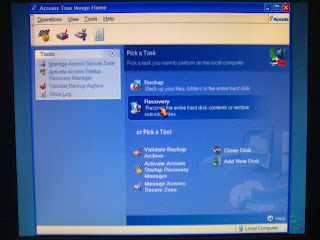
Acronis True Image Home Main Menu
Please select Recovery
Recovery: recover the entire hard disk contents or restore individual files.
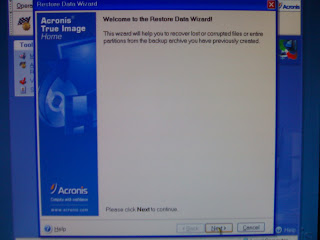 Welcome to the Restore Data Wizard!
Welcome to the Restore Data Wizard!This wizard will help you to recover lost or corrupted files or entire partitions from the backup archive you have previously created.
Please click Next to continue.
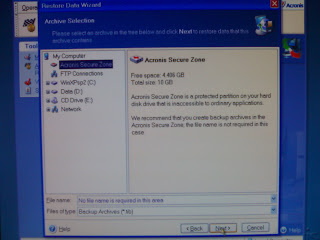
Archive Selection:
Please select 'Acronis Secure Zone' in the tree and click Next to restore data that this archive contains.
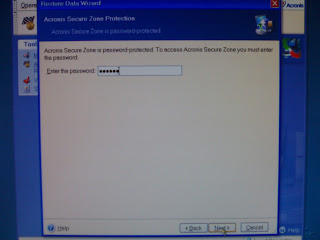
Acronis Secure Zone Protection:
Acronis Secure Zone is password-protected
Please enter the password and click Next to continue.
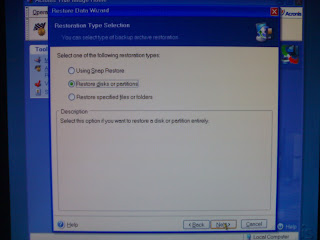 Restoration Type Selection: You can select type of backup archive restoration.
Restoration Type Selection: You can select type of backup archive restoration.Choose 'Restore disks or partitions'
Descriptions: Select this option if you want to restore a disk or partition entirely.
Please click Next to continue.
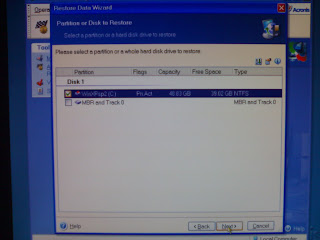
Partition or Disk to Restore:
Select a partition or a hard disk drive to restore
Please select/tick the 'Disk 1; (C:) drive partition; Flags: Pri Act' as shown in the picture
Please click Next to continue.
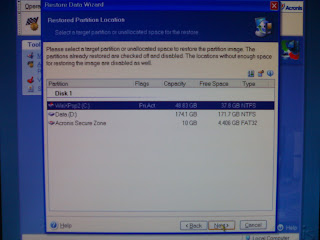 Restored Partition Location: Select a target partitions or unallocated space for the restore
Restored Partition Location: Select a target partitions or unallocated space for the restorePlease select 'Disk 1; (C:) drive partition; Flags: Pri Act' as shown in the picture
Please click Next to continue.
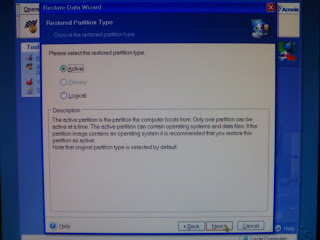 Restored Partition Type:
Restored Partition Type:Choose the restore partition type
Please select 'Active'
Note that original partition type is selected by default.
Please click Next to continue.
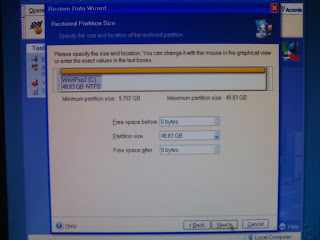
Restored Partition Size:
Specify the size and location of the restored partition
Leave default setting
Please click Next to continue.
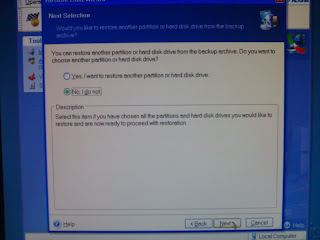
Next Selection:
Would you like to restore another partition or hard disk drive from the backup archive?
Please select 'No, I do not' and click Next to continue.
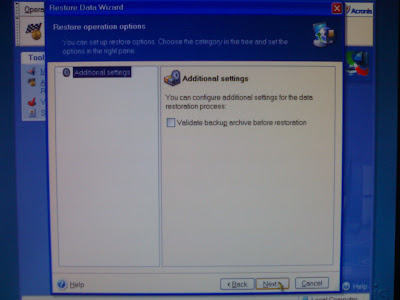 Restore operations options:
Restore operations options:You can set up restore options. Choose the category in the tree and set the options in the right pane.
Leave default setting
Please click Next to continue.
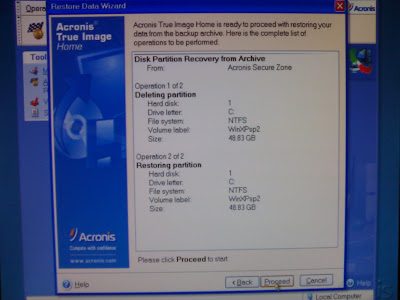
Acronis True Image is ready to proceed with restoring your data from the backup archive. Here is the complete list of operations to be performed.
Please click Proceed to start.


2 comments:
Such a Nice post. Thanks for Awesome tips Keep it up
acronis true image Crack
I Am Very Impressed With The Cracks That I Found On This Website:
<a href="https://fasisoftz.com/acronis-true-image-crack-free-download/>Acronis True ImagAcronis True Imagee Crack Free Download</a>
Post a Comment